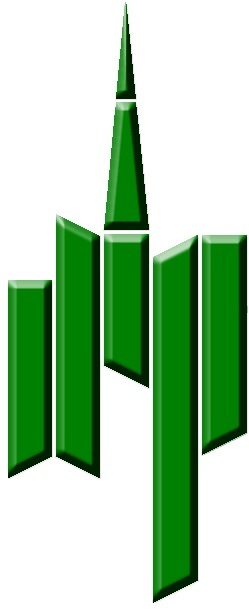PTA
Welcome to St. Saviour’s Parent Teacher Association (PTA)
St. Saviour’s is proud to have a thriving Parent Teacher Association (PTA) that plays a pivotal role in enriching our pupils' educational experiences. The main aim of our PTA is to foster an active school community and to support the school with the financial resources to maintain St Saviour’s high standards and the enriching activities provided to our children such as our valued specialist teachers for Music, Art, and Dance. The arts program and field trips offered at school are examples of our St Saviour’s commitment to providing a well-rounded education and helping all children in our community reach their highest potential.
The St Saviour's Enrichment Fund
At the heart of our fundraising efforts is the St Saviour's Enrichment Fund. This fund is the cornerstone of the PTA’s mission to ensure that our students are provided with an engaging and enabling learning environment, have access to top-tier instruction in the arts and are afforded empowering opportunities to explore their learning in the real world. Through the generous contributions of our community, we can maintain and enhance these vital programs that make St. Saviour’s a unique and vibrant place for learning.
Exciting events throughout the year
To complement the monies raised through the Enrichment Fund, our fundraising efforts are brought to life through a variety of fun and engaging community building events held throughout the year. These events not only help us raise money but also foster our community spirit. Here are some of the exciting events we have hosted in past years:
-
Quiz Nights: These evenings are a hit with parents and teachers alike, offering a mix of friendly competition and socialising.
-
The Big Auction: This is one of our most significant fundraising events, featuring a wide array of items and experiences to bid on, generously donated by our community and local businesses.
-
Groove and Grotto: A highlight of the year, the Groove and Grotto is a fun-filled Christmas evening with games, food, entertainment, and activities for the whole family.
-
And Much More: We continuously seek new and creative ways to bring our community together and support our school.
How can you get involved?
We warmly invite all parents, teachers, and community members to get involved with the PTA. In addition to financial donations to the Enrichment Fund we are always eager for support so if you can volunteer your time, donate items for our events or help us to share exciting news about the school please get in touch! Together, we can continue to provide our students with the best educational opportunities and ensure that develop our vibrant school culture.
For more information on how to get involved or to make a donation, please contact us at ptastsaviours@gmail.com.
Thank you for your continued support and dedication to making St. Saviour’s a place where our children can thrive and grow. Together, we are creating a brighter future for all our students.